Windows 8, codenamed Midori is a version of Microsoft Windows released October 26, 2012
and is one of the biggest changes Microsoft has made to their operating
system since Windows 95. It features some new programming and
technology to allow it to run quicker and provide a better look and feel
to users. It is not only for desktop and laptop computers, but is also
available for tablet computers. Windows 8 includes a tablet interface,
called Metro,
which is compatible with touch-screen displays, like those on a tablet
computer. Users can still use the standard windows desktop interface as
well, if they prefer. Below is an example of the new Windows 8 Start screen, which replaces the Start button and Start menu.
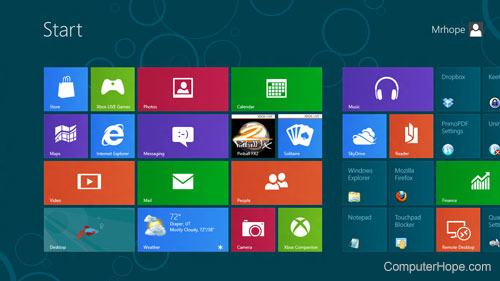
Windows
8 is available in 32-bit and 64-bit versions and include Internet
Explorer 10, as well as natively support USB 3.0. Users have the option
of using a Microsoft account to login to Windows 8 or even two other new
authentication methods (picture password and PIN login). The standard Task Manager
has been redesigned, as has the Windows Defender security software,
which will include anti-virus capabilities. Microsoft has also built
Windows 8 to integrate with Xbox Live.
Windows 8 system requirements
1GHz processor or faster 32-bit (x86) or 64-bit (x64)
1GB of RAM for 32-bit or 2GB of RAM for 64-bit
16GB of hard drive space for 32-bit or 20GB for 64-bit
DirectX 9 graphics device with WDDM 1.0 or higher.
Windows 8.1
On October 18, 2013 Microsoft released Windows 8.1. This free update added the features mentioned below to Windows 8.
- Start button on the Desktop that opens the Start Screen.
- More
customization to the Start screen including the ability to make tiles
even bigger or smaller, new backdrops, and the ability to use the
Desktop wallpaper as the backdrop to the Start Screen.
- Improved Apps screen.
- Improved Search that by default searches everywhere.
- New photo lock screen to show your photos when your computer is locked.
- Better ability to split apps on your screen including the ability to put 3 and even 4 apps on the same screen.
- Ability to load straight to the Desktop.
 To Sleep, Restart, or Shut down Windows 8 follow the steps below.
To Sleep, Restart, or Shut down Windows 8 follow the steps below.
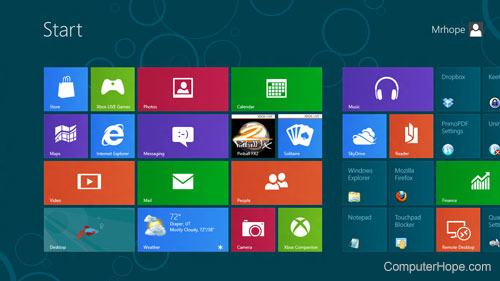

.jpg)
